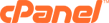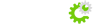All depends on how complex your website is. If it is just a pretty simple website with basic files and no databases then you can FTP download a copy of your files from your public_html or www folders (they are one in the same). FTP is always the best way however if you have databases you can login to your Cpanel and click on "Backups" under the files section. Here you can generate a full backup but Tech Logic recommends you download your databases individually also. Take backups in different ways if you have to and store more than one backup of each way you performed your backups.
To generate a backup:
1. Login to cPanel (http://www.yourdomain.com/cpanel)
2. Click on the Backup button on the home page.
3. Click on the Generate/Download a Full Backup link.
4. Click on the location for the backup from the Backup Destination drop-down list. The following locations are available:
Home Directory - Saves the backup in the public_html level of your site.
Remote Ftp Server - Saves the backup on a specified remote FTP server.
Remote Ftp Server (passive mode transfer) - Saves the backup on a specified remote FTP server that will only accept passive (PASV) mode FTP transfer. Please refer to your hosting administrator or the remote FTP server if you have questions about passive mode transfer.
Enter your e-mail address in the Email Address field. An e-mail will be sent to this address when the backup has completed.
Enter the FTP address, user name, and password in the Remote Server, Remote User, and Remote Password fields if you are saving the backup file at a remote location.
5. Click on the Generate Backup button. An e-mail will be sent to the specified address when the backup has finished and can be downloaded.