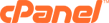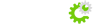You will find an option in the left navigational menu which reads 'Create a New Account'. Click that and then fill in the form. A description of each option follows:
Domain: Enter the domain name here. Make sure there are no spaces at the end or beginning of the domain name to prevent issues resolving the domains. Entering domains as 'domain.com' is how it should be done. No 'www' necessary.
Username: Enter the username for the domain here. This can be anything but is limited to eight characters in total length. Also be sure to check this field again before clicking the 'Create' button as sometimes the username will auto-convert to something similar to the domain name. This is because of the JavaScript included in the form. Disabling Active-Scripting in your browser will prevent this. Lastly, be sure to only use letters or numbers in this field. Using questionable characters ( !@#$%^&*() ) will likely cause problems resolving the domain. Password: The password for the domain goes here. Again, this can be anything.
Quota: This is for the amount of disk usage the domain will have as a limit in total space. We suggest that you never set this value to 'unlimited' or leave it blank as this can often cause issues with the functionality of the domain. A value of '50' is adequate but the actual value is up to you. Also be sure to recheck this field before clicking the 'Create' button as this can sometimes revert itself to 'unlimited'.
IP: Never check this box unless you have been assigned IP addresses from us. In order to be assigned IPs, you may submit us a support ticket at the and you will receive a reply shortly. Also see IP Address below regarding this issue.
CGI Access: Check this box if you would like to provide access to the CGI-BIN on the client domain. This box is normally checked since about 90% of all clients like to use CGI Scripts on their domain. Enabling this feature will not use up any extra space except to create a single directory in the home directory: /home/user/www/cgi-bin/
Shell Access: Check this box if you would like the client to be able to login via Secure Shell (SSh) to maintain his or her domain. Think of Secure Shell as a secure version of TelNet.
FrontPage Extensions: Enable this option to install FrontPage extensions on the domain for use with Microsoft FrontPage software.
Max FTP Accounts: Set here the maximum value of FTP accounts the user may create. The value should never be set to 'unlimited' as this can often cause problems in functionality with this feature.
Max Email Accounts: Set here the maximum value of Email accounts the user may create. The value should never be set to 'unlimited' as this can often cause problems in functionality with this feature.
Max Email Lists: Set here the maximum value of mailing lists the user may create. The value should never be set to 'unlimited' as this can often cause problems in functionality with this feature.
Max SQL Databases: Set here the maximum value of SQL databases the user may create. The value should never be set to 'unlimited' as this can often cause problems in functionality with this feature.
Max Sub Domains: Set here the maximum value of sub-domains the user may create. The value should never be set to 'unlimited' as this can often cause problems in functionality with this feature.
Bandwidth Limit: Set here the maximum value of transfer quota (This involves how much transferral of files between machines is used up. Whenever a Web graphic or HTML file is loaded on the domain by visitors, this value increases.) the user may use up. The value should never be set to 'unlimited' as this can often cause problems in functionality with this feature.
CPanelTheme: Choose here which default CPanel skins will be loaded when the client opens his or her CPanel. This - to put it simply - will set up how the pages within the CPanel will look.
IP Address: Select an IP from here ONLY if you have been assigned IPs for use with creating client domains and with to provide the client domain with a unique IP address. Otherwise, leave this option unchanged.
Package: This option is not required but by choosing one here, most of the options will be set up for you automatically. Then you can modify the limits set by the package to suit your own needs. This is great for setting up domains quickly without having to edit every single field on the form.
Once this is done, the domain will be viewable in the browser via http://www.yourdomain.com/~clientusername/ until the domain resolves as http://www.clientdomain.com/ when changes are updated with the registrar. All of this is of course explained in your welcome message. You may refer to that for more information.