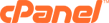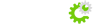1. Open Microsoft Outlook and click Tools and choose Email Accounts.
2. Then choose "Add a new e-mail account".
3. Choose the method you would like:
IMAP --> This will keep your email on the server and download headers upon request. This means you must be online to view your email at any time.
POP3 --> This will download email message to your computer. You can download your email and then disconnect from the internet if you wish, and read your emails offline.
4. Click Next.
Your Name: This can be anything you wish.
E-Mail address: The email address you are setting up (this email will appear as sender email)
Logon Information:
Username: your full email address
Password: your password for the mailbox
Incoming: mail.yourdomain.com
Outgoing: mail.yourdomain.com -> select My outgoing server requires authentication in More Settings
If you experience issues with sending email, you can set outgoing mail server SMTP port to 25 or 26
5. Click Next.
This should then set the account up with your computer.