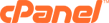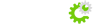This is how you add a new domain to your account. Follow this Step-by-Step Guide:
Creating Packages
- Scroll to 'Packages'. Then click on 'Add Packages'.
- Enter your package name, Quota (how much space they are allowed, and Bandwidth (do not leave as unlimited). Please note that 1024 Megabytes is one Gigabyte. You do not want to go too high by giving the user more than the server can handle.
- Select the amount of Ftp Accounts, Email Accounts, Email Lists, SQL Databases, Sub Domains, Parked Domains, and Add-on Domains this package will allow.
- You may leave Cgi Access and Frontpage Extentions checked, if this package comes with those features.
- Select the cpanel theme, this package will come with.
- Hit the "Create" button and you are all set to move on to the next step.
- You will only need to create a few packages that should cover all your needs. Packages allow you to assign the same features and settings to many domain names. Do not setup a package for every domain name. Instead assign it a package and modify its settings if you need to setup a specific setting for one domain.
Create New Account
- Scroll to 'Account Functions'. Than click on 'Create a New Account'.
- Enter a domain name in the 'Domain' field. Do not enter a 'www' in this field. The Webhost Manager software requires this portion to be left off in order to be set up correctly. Also be sure you have not added a space in any part of the Domain field. If you do, this may cause problems in the functionality of the account. The most common error being a space at the very end. Please recheck the settings before submitting! This will prevent lots of errors and time having to fix it.
- Enter username and password in their respective fields. Also note the username field can only fit an eight-character limit. This is to ensure the directories are not too large.
- Select the package from the dropdown at the bottom of the form.
- The dropdown with the IP list should also be unchanged. The Webhost Manager software will automatically generate an IP set for name-based accounts.
- Check over what you've selected and/or done so far and be sure the IP box is still unchecked. Also recheck the username and be sure it has not been changed automatically by the JavaScript set on that page.
- Click 'Create' and you're done!
You can then view the output once the account is added, print the page or cut and paste it to email and send it to your client.